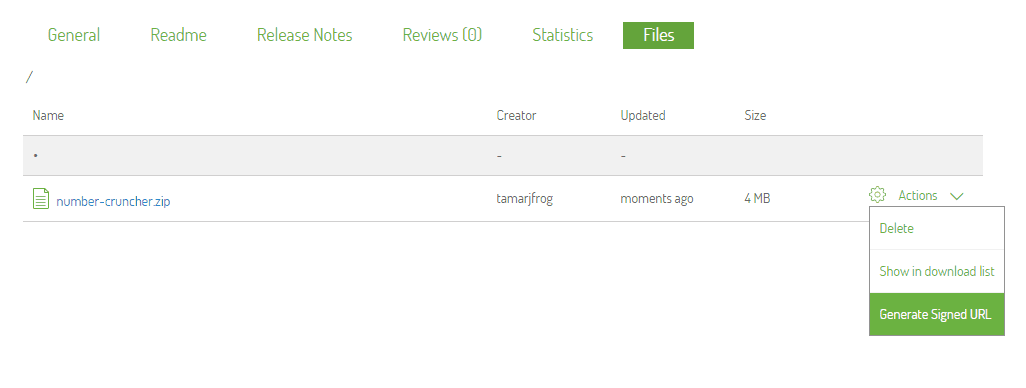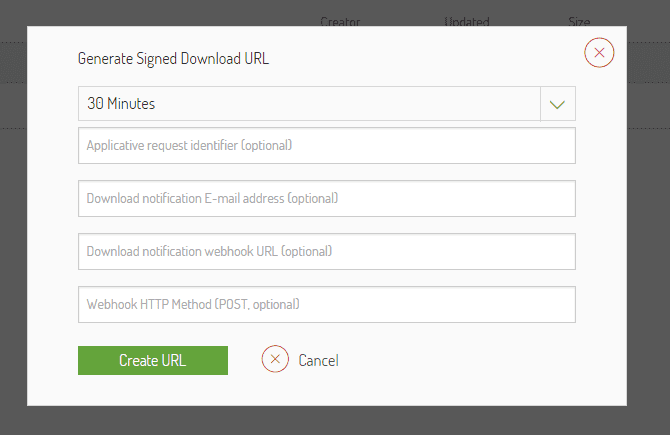Creating a Signed URL Using the Bintray UI
UPDATE: As of May 1, 2021 Bintray services will no longer be available (ConanCenter and JCenter are not affected) for more information read the Centers Deprecation Blog
Creating a Signed URL is now available to you through the Bintray friendly User Interface, from start to end.
If you are new to Signed URLs, you would rather check out this cool feature. Refer to the REST API Guide at URL Signing, and to the Sign me up! blog, discussing generating Signed URL using REST APIs.
Signed URLs are great for handing off a link to a single file download. They allow you to provide a link to download a published file from a private repository to a person that is not even a Bintray user! You are still able to track and monitor downloads volume and the identity of the users.
If you want to share a package or repository, or need to have more fine grained permissions control, take a look at Download Keys and Entitlements.
The scope here is files, hence, the option to generate a signed URL is available in the files view, under ‘Actions’:
Once hitting ‘Generate signed URL’, the following form is opened:
This is where you wish to provide some extra parameters that make the Signed URL even smarter. All parameters are optional, except to the expiry field that is set to 30 minutes by default. The other parameters are described in the REST API guide.
The URL will be generated once you click ‘Create URL’. The file can be downloaded using curl in command line:
curl –X GET “signed URL” > filename.ext
Or just by copying and pasting the Signed URL into your browser.
Creating a Signed URL has never been easier!